Advice for selecting an Internet family filter
Update 14: In the end, I found the combination of a Gryphon router for home network protection + Kroha parental control for mobile device protection was the best combination.
Update 13: I next tried NextDNS but although it advertises "safe and supervised Internet for kids" I couldn't find any way to prevent someone from just opening the mobile app on their device and clicking the button to disable the protection.
Update 12: I next tried DNSFilter but it didn't stop a common VPN bypass method (even with the VPN blocklist enabled).
Update 11: I had heard good things about Synology routers so even though it was one of the more expensive options I went ahead and purchased a Synology RT2600AC router. My first disappointment was it didn't automatically detect and prompt to install their SRM 1.3 firmware. Instead it remained on SRM 1.2 and I had to manually download and install the latest. The new firmware streamlined the UI a bit (looks like an Operating System desktop). Their Access Control parental control solution is quite powerful but didn't have an option to block VPNs/anonymizers/proxies so the protection was easily thwarted. The biggest surprise, though, was the weak WiFi signal -- the lowest of all in the test group past 15 feet away even though they market to IT professionals and it costs 2x more than other routers. Lame.
Update 10: I next tried a TP-Link AX3000 AX50 router with their free HomeCare parental control solution. I liked how you could set per-user profiles with specific devices and time limits. Their TP-Link Tether mobile app is also nice. However, I didn't like that you couldn't easily add one-off "reward" minutes to a user as exceptions (my kids often "earn" more screen time with good behavior). Lastly, while it did block bad sites, it didn't alert me or have a dedicated area to highlight those incidents, it just lumped all sites into a generic list where it could easily get buried among normal sites. Bottom line, a good option for younger kids but not ideal for teenagers actively experimenting with the boundaries.
Update 9: I next tried a Linksys EA7300 router. Unfortunately, the parental controls didn't offer per-device time limits.
Update 8: Unfortunately Qustodio screen time tracking was buggy and rarely reflected true time spent on the devices (yes, I verified myself rather than take my kids word for it ;) I next tried Circle Home Plus, a highly-rated solution. Unfortunately, it seems the product/service has been a hot potato, bouncing from Disney to Circle Media Labs to Aura. The latest acquisition places parental control into a broad ecosystem of Aura's digital security platform and doesn't appear to have received much love. After multiple tries with multiple routers, ethernet, and WiFi, the mobile app never recognized the device and I couldn't finish the setup evaluate it. Dead on arrival :(
Update 7: While not a hardware solution, I've found Qustodio to be amazing for the devices it supports and is reasonably priced.
Update 6: Not much has changed with Gryphon but it's the best option I've found so far so I'll keep it. Their Homebound app didn't work at all so I don't recommend that additional service. Instead, install the CleanBrowsing app on your Android or iPhone smartphones.
Update 5: Roqos Core was super lame with bad Wi-Fi signal and protection controls so we're switching back to Gryphon since they've improved their service and UI since we originally evaluated it.
Update 3: The reviews are awful for Circle. The original Circle Go link isn't even active any more so I get a feeling Disney is moving away from this feature. Another miss :(
Update 2: Router Limits on a Luxul router was awful. Once enabled, it essentially shut down the Internet. While some consider that "effective" at blocking bad content, I consider it draconian for the regular user to have to configure multiple settings just to get Amazon.com to work out of the box. Bottom line: avoid.
Update: Clean Router is working okay after a few months of use but it doesn't protect smartphones when they switch from Wi-Fi to 3G/4G cellular data (e.g. at school or a friend's house) and I was quite dismayed when it didn't block a particular common pornography site so I'm currently researching alternatives such as Router Limits with their mobile app ($10/month) / hardware routers and Circle Go ($5/month) with their hardware routers.
~~ original article ~~
With my background in technology, many people have asked me what service(s)/product(s) I would recommend to filter and block unwanted Internet content to protect their families. There are many options and my advice evolves over time but my current recommendation is to talk with your family members about the potential dangers, install a good antivirus program, and CleanRouter ($10-15/month) -- although it only got an average review rating, I prefer hardware solutions over pure software. Tips for installing CleanRouter:
Other resources:
With my background in technology, many people have asked me what service(s)/product(s) I would recommend to filter and block unwanted Internet content to protect their families. There are many options and my advice evolves over time but my current recommendation is to talk with your family members about the potential dangers, install a good antivirus program, and CleanRouter ($10-15/month) -- although it only got an average review rating, I prefer hardware solutions over pure software. Tips for installing CleanRouter:
- Download the Clean Router Parent App before you disconnect your original router
- If you're using a rooted device, use Magisk Hide for any of the Clean Router apps
- Use a new wireless SSID name so you can connect your devices one at a time and give them names on My Account > Device List
- Note: if you have a wireless printer, you'll probably need to disable filtering for it in the CleanRouter devices page
- Enable Monitoring > Bandwidth Report
- Check the Filter Lists for any default-added domain(s) you want to add/remove
- On Filter Settings > CleanYouTube select *either* CleanYouTube Only *or* Enforce YouTube Restricted Mode (there's currently a bug that lets you select and save both but will disable both if you do; also the Restricted Mode setting doesn't initially appear to be on but does activate when you do a search on YouTube)
- Note: if you activate Restricted Mode, many normal, family-friendly YouTube videos will display "Video unavailable" in which case you'll need to copy the video ID (the alphanumeric code in the URL following "?v=" or right-click the blocked video and choose "Copy video URL" and the code will be after "youtu.be/" and then paste that code into http://cleanyoutube.io/ )
- Check the Filter Settings > Categories for default filters you want to enable/disable
- If you have a gaming system, you may need to use Network > Port Forwarding
Other resources:
- AV-Test Parental Control ratings for desktops/laptops and tablets/smartphones
- LDSTech
- OpenDNS FamilyShield Router (free) -- caused intermittent internet outages for us so your mileage may vary
- Kaspersky Safe Kids Free - nice extra layer of protection but not recommended for most of my readers because:
- I found this to be somewhat tedious to set up (even finding the actual download link was non-intuitive!)
- "free" and "premium" versions had the same setup which is annoying since they give you premium features during a trial period and then nag you to upgrade as the trial end nears
- they had a snarky accept screen that allowed for marketing of your email address (but at least they asked one last time if I wanted to accept their marketing terms; declining allowed the setup to continue)




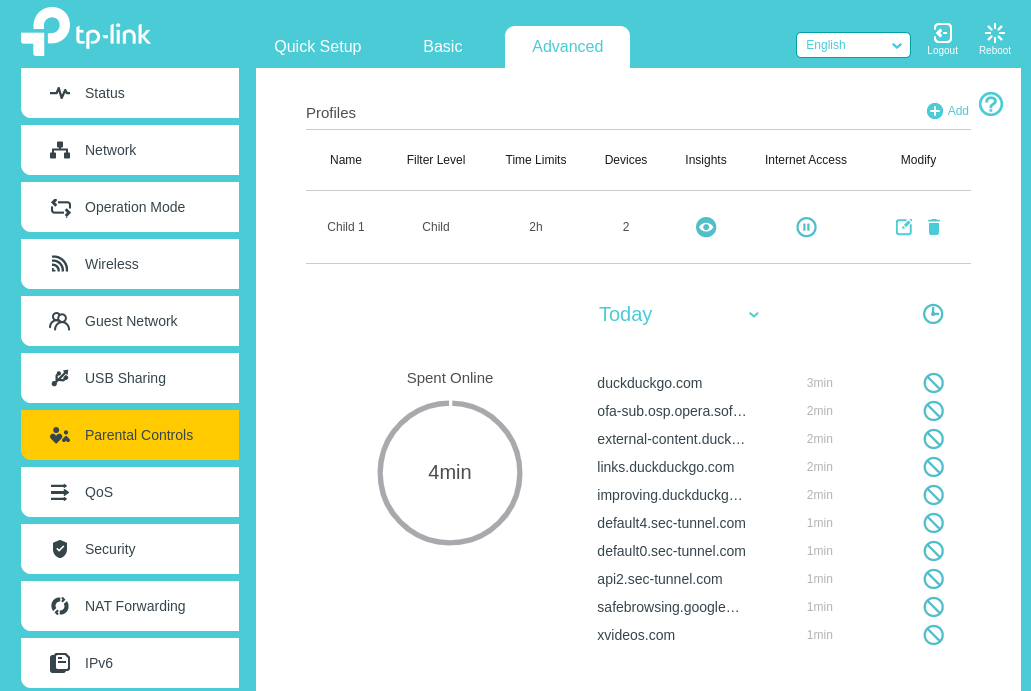
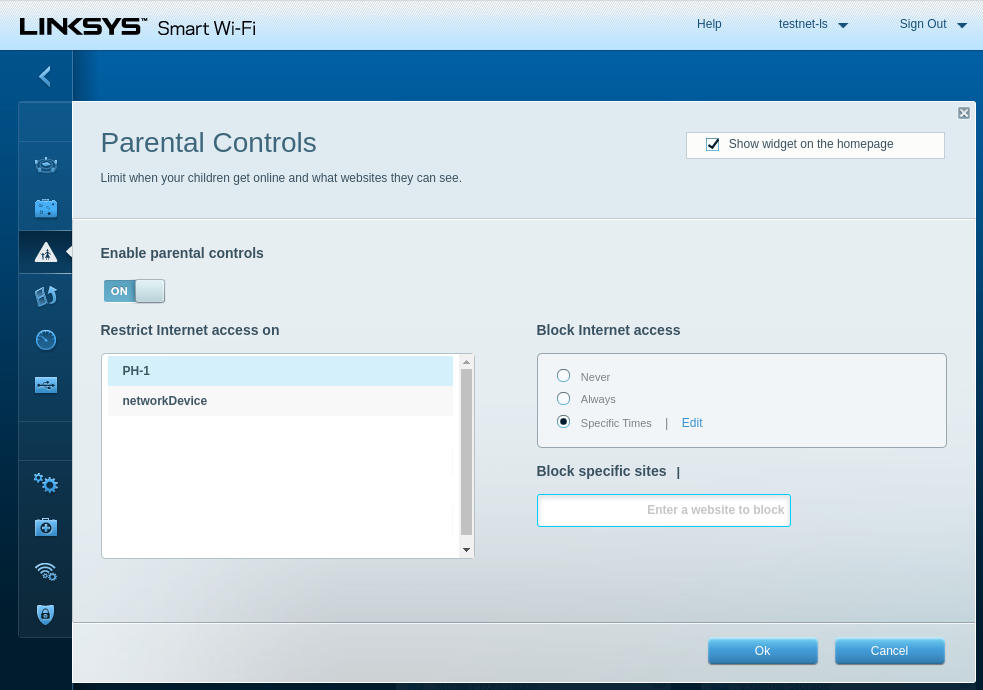
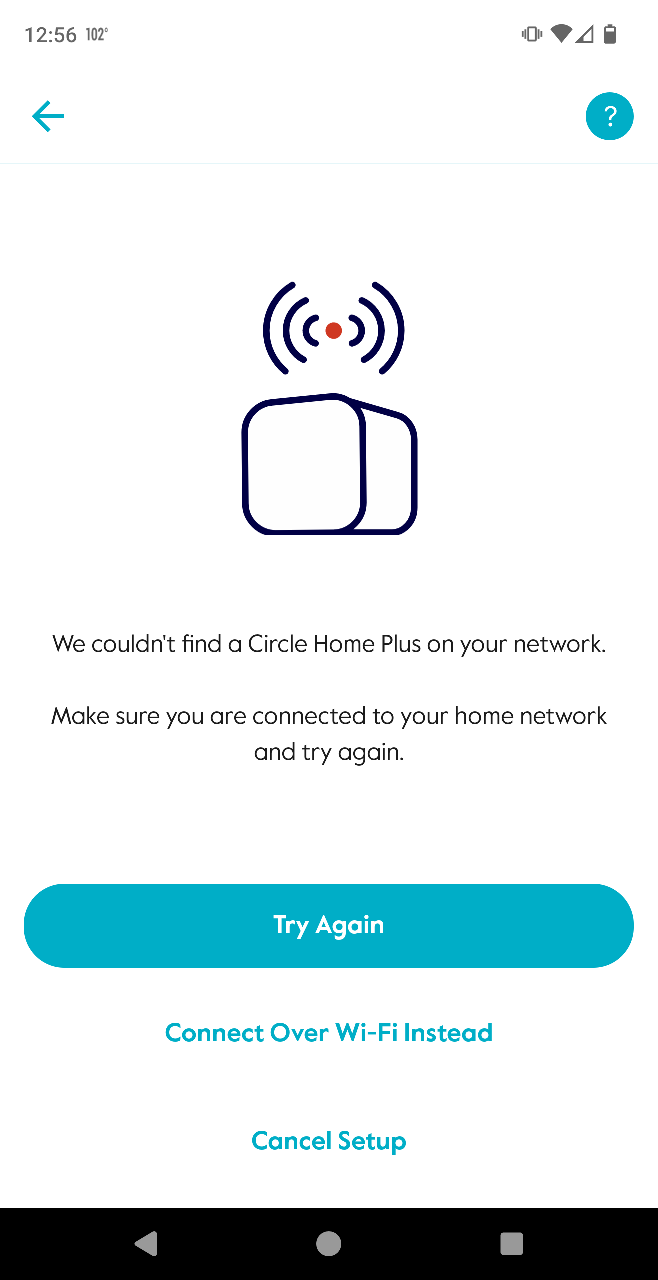


Comments
Post a Comment
Keep it clean and professional...